Miro :: DigitalStage Resources
What is Miro?
Miro is an beautiful open-source music and video player that let't you break free...
The first 5 things you should do with Miro
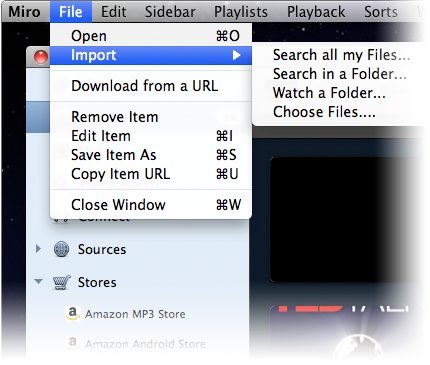 |
Pull all your music and videos together in one place
Since Miro can play almost any audio and video format, you'll see all of your stuff in one place. Just 'Watch' your media folders and your music and video will show up in Miro (without moving or duplicating the files)-- and when anything is added to these folders it will also appear (don't worry, Miro won't duplicate or move the files). It's super easy to switch from iTunes
- Step 1Select the Sidebar menu and add your current music, video, and download folders as "Watched Folders".
That's it! |
Add your favorite Video & Music websites
Add your favorite music, video, or download sites to your Miro sidebar, so that you can stream or download files right into your library.
- Step 1Select the Sidebar menu, choose 'Add Source' and enter the website URL.
That's it! |
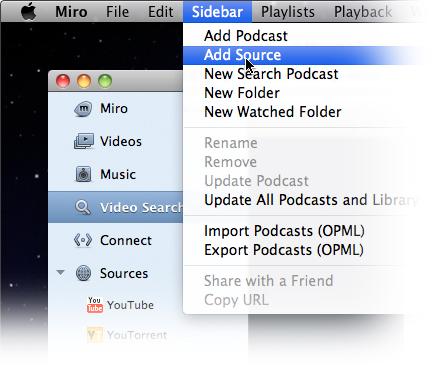 |
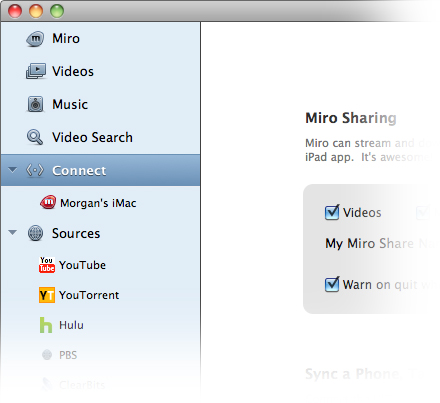 |
Share across your computers
If more than one Miro is running on your local network, you can share your Music and Videos. Stream or transfer files from upstairs to downstairs, effortlessly.
- Step 1Select the Connect tab in your sidebar, enable sharing.
- Step 2Open Miro on any other computer on your network to stream or copy these files.
That's it! |
Sync to your phone or tablet
Sick of using a music player that doesn't sync to your phone? Miro can sync to lots of devices, including any Android phone or tablet. Miro will even convert video files to the right format to play on your phone.
- Step 1Connect your phone or tablet to your computer with the USB cable.
- Step 2Select your phone in the Connect section of the sidebar
- Step 3Drag individual files to your phone or use the automatic syncing options.
That's it! |
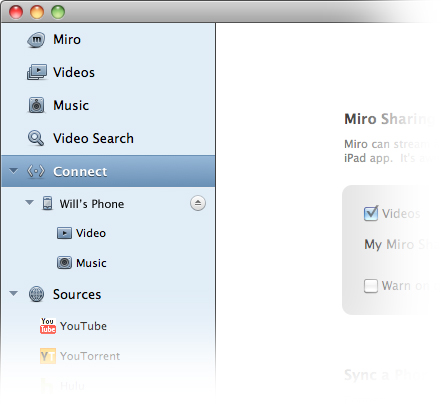
|
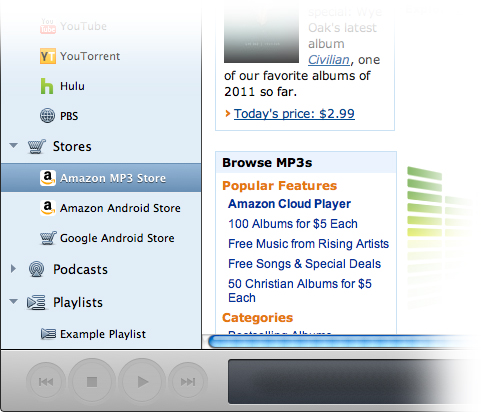 |
Buy a song or an app
Miro has Amazon's MP3 and Android stores built-in as well as Google's Android store. Buy an MP3 and have it download right into your Miro library, then sync it to your phone. Or buy a mobile app and Amazon or Google will sync them to your phone automatically.
- Step 1Choose Amazon MP3 Store in the 'Stores' section of your sidebar.
- Step 2Buy an MP3 and it will download right into your Miro library (ready for syncing to your phone).
- Step 3...or buy a mobile app and Amazon or Google will sync them to your phone automatically.
That's it! |
|
|