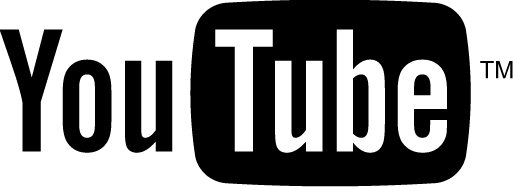Introduction to Windows Command Line: Difference between CLI and GUI :: DigitalStage BlogsWhat do you think you can expect from this tutorial? If you cannot guess, then that is not your fault. I will let you know before starting this blog. Here's what you can expect from this tutorial:
What is a Command Line Interface (CLI)?A Command Line Interface or CLI is a means or method of interacting with an operating system of a computer., where user can issue commands or successive lines of commands to perferm a certain task or accomplish a goal. A CLI was more predominantly used in 70s and 80s for all kind of interaction with computers. Those periods did not had a beautiful interfaces like we have today to make computer do what you wanted it to do. The interface that you see today, that have different graphical elements or programs, like a window, a browser, the windows task manager is what we call a Graphical User Interface. So, let's just say that an alternative to CLI is GUI where user will rather use images than commands to perform a certain task. For example: To connect to a WiFi network using an GUI you will just click in few places in your computer and your computer connects to the internet. The GUI will select the right device to use to connect to that is available to you computer hardware package, check if the device can connect to that network, see if is usable, asks you for any required password and connect in the background. But what most people would not know is that all things that you do to perform those tasks underneath is actually accomplished by a sequence of prewritten commands compiled into a script or programs. So, if you are using a CLI, you will have to issue all that sequence of commands yourself and perform the task one by one that GUI normally handles in the background. Hence, to connect to a WiFi network by typing commands you will have to check the available devices, then you will have to put that devices in available mode, then some other steps at a time to finally be able to connect to the internet. So, you might ask, why CLI? Why in the world someone would like to use a CLI? The answer is also written in the exampel that I have given above. Which is that you have a total power and control over all the resources your computer have. Which is exactly what a computer savvy would require. Below I have merits and demirits of using both CLI and GUI side by side while doing something and make it out for yourself what would you like use more?
This is all about explaining why we use CLI and what are its advantages over using an GUI. Next Blog, we will talk about basic CLI usage in Windows system which will give you basic idea how you will be able to replace the graphical interface with CLI. Thank you for reading! Other Articles:
This is a very basic tutorial that involves on showing you how to get started with writing on C++ programming languages. I have a complete video on this. You can find it here: Getting started to C++.(Opens in new window).
Let's say hello to C++ programming world:
#include<iostream>
using namespace std;
int main()
{
cout << "Hello World" << endl;
}
This article is a bit of a explanation for my third video in C++ tutorial series. I will explain what are variable and data types in C++ and what you need to know about them while programming. So, let's get into it.
Hello Guys, I have had a lot of peoples coming to me asking about command line tutorials or at least have a little bit of understanding of command line so that they can get to my C++ programming tutorial series. So, this particular article is dedicated to those proples having trouble understanding why we use the Command Line Interface or otherwise known as CLI. I hope you will be able to make use of this tutorial to kick start your improved knowledge for computers.
Comments:
Please login to post your thoughts!
There are no commnets yet!
| LoginDonateNetwork DigitalStage.orgSome interesting stuffs |


 Hello everyone,
Hello everyone,